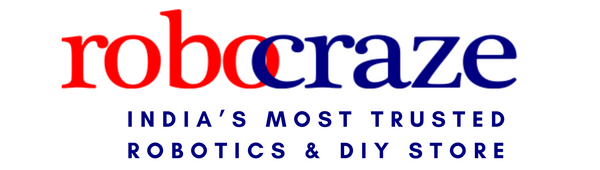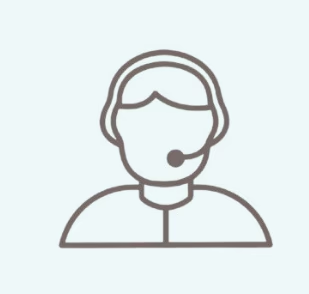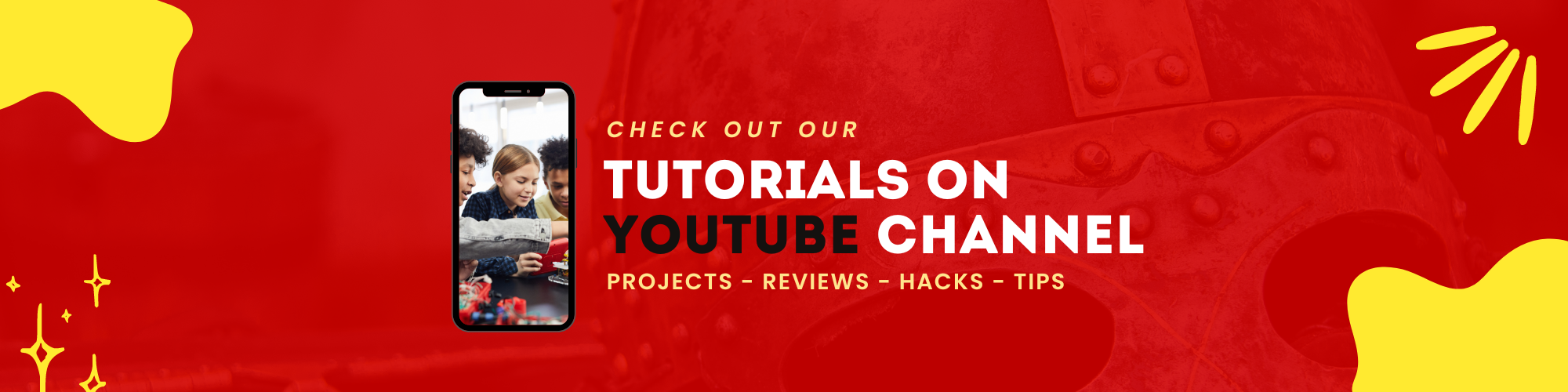People Also Buy

Original JHD 20x4 character LCD Display with Blue Backlight
27 reviews
Regular price
Rs. 465
Regular price
Rs. 644
Sale price
Rs. 465
Unit price
per
Incl. GST (No Hidden Charges)
Sale

128x64 Graphic LCD -Yellow Backlight
27 reviews
Regular price
Rs. 441
Regular price
Rs. 750
Sale price
Rs. 441
Unit price
per
Incl. GST (No Hidden Charges)
Sale

JHD 128x64 Graphic LCD -Blue Backlight
27 reviews
Regular price
Rs. 441
Regular price
Rs. 699
Sale price
Rs. 441
Unit price
per
Incl. GST (No Hidden Charges)
Sale
Found a better price?
Let us know!
We'll try to match the price for you
Package Includes:
- 1 x 16x4 LCD Display With Green Backlight
Specifications:
| Dot | 16 x 4 |
| Display Type | LCD Module |
| Colour | Green Backlight |
| Dimensions | 5 x 4 x 3 cms |
| Weight | 15 grams |
1. What is LCD display 16x4?
- The 16x4 LCD Display is a simple and cost-effective LCD display with 16 character by 4 line with very clear and high contrast. This 16x4 LCD is extremely simple to connect to an Arduino or other microcontrollers. The values displayed on the 16x4 LCD can be simple text or numerical values read by the sensors, such as temperature or pressure, or even the number of cycles performed by the Arduino.
2. How many columns and rows are present in 16x4 LCD?
- A 16x4 LCD (liquid crystal display) has 16 columns and 4 rows. The columns are the horizontal lines of pixels on the screen, while the rows are the vertical lines of pixels. The number "16x4" refers to the number of columns and rows on the LCD, respectively.
- In a 16x4 LCD, each character or symbol that is displayed on the screen is made up of a 5x8 grid of pixels. This means that each row of the LCD can display up to 16 characters, while the total number of characters that can be displayed on the screen at any given time is 4 rows x 16 columns = 64 characters.
3.How connect 16x4 LCD to Arduino?
- To connect a 16x4 LCD (liquid crystal display) to an Arduino, you will need to follow these steps:
- Gather your materials: You will need an Arduino board, a 16x4 LCD, a breadboard, and a set of jumper wires.
- Connect the LCD to the breadboard: Place the LCD on the breadboard and use jumper wires to connect the LCD's VSS, VDD, VO, RS, R/W, E, D4, D5, D6, and D7 pins to the breadboard.
- Connect the breadboard to the Arduino: Use jumper wires to connect the breadboard to the Arduino board. Connect the VSS and VDD pins of the LCD to the GND and 5V pins of the Arduino, respectively. Connect the VO pin of the LCD to a potentiometer, and then connect the other two pins of the potentiometer to the GND and 5V pins of the Arduino. Connect the RS, R/W, E, D4, D5, D6, and D7 pins of the LCD to the digital pins 2, 3, 4, 5, 6, 7, 8, and 9 of the Arduino, respectively.
- Upload the Arduino sketch: Use the Arduino Integrated Development Environment (IDE) to upload a sketch (a program written in the Arduino programming language) to the Arduino board. The sketch should initialize the LCD and display text or graphics on the screen.
4. How can I adjust the contrast of the display?
- The contrast can be adjusted by varying the voltage at the contrast control pin (Pin 3).
5. What are some common applications for this display?
- This display is commonly used in DIY electronics, embedded systems, and educational projects to show data and messages.