3.6/3.7V Dual 18650 Rechargeable Lithium Battery Charger
sim7670c ic is good but it booting is very complication any other metod to connect 4G pius sms read and write
2A Dual L298N Motor Driver Module with PWM Control
Raspberry Pi 5MP Camera Module with Cable
Let us know!
We'll try to match the price for you
We’ll notify you once the product is back in stock.
Couldn't load pickup availability
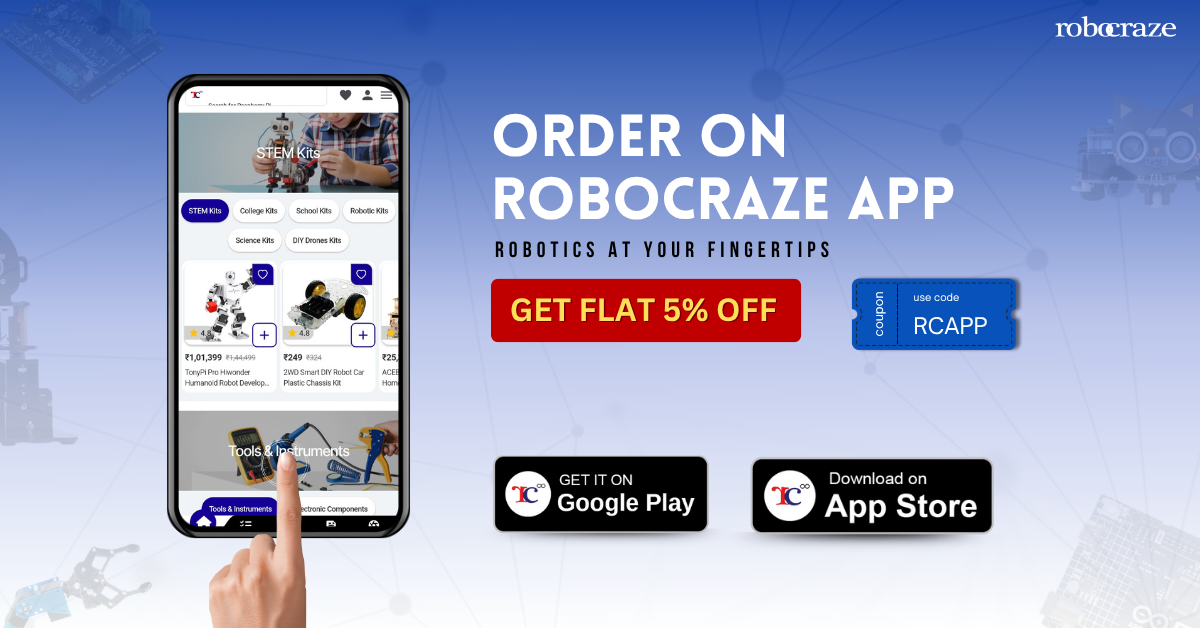

This 5mp Raspberry Pi camera module is a portable lightweight camera that is capable of 1080p video and still images and connects directly to your Raspberry Pi. Connect the included USB/ ribbon cable to the CSI (Camera Serial Interface) port on your Raspberry Pi, boot up the latest version of Raspbian and you are good to go.
The module attaches to Raspberry Pi, by way of a 15-pin Ribbon Cable, to the dedicated 15-pin MIPI Camera Serial Interface (CSI), which was designed especially for interfacing with the camera. It is commonly used in image processing, machine learning, and surveillance projects.
Because the camera payload is so small, it is commonly used in surveillance drones. Aside from these modules, this Pi camera can also use standard USB webcams that are connected to a computer.
sudo raspi-config → Interface Options → Camera → Enable.libcamera-hello or capture an image with libcamera-still -o test.jpg.| Feature | 5MP Camera Module | 8MP Camera Module V2 |
|---|---|---|
| Resolution | 5 Megapixels (2592×1944) | 8 Megapixels (3280×2464) |
| Sensor | OV5647 (older generation) | Sony IMX219 (newer, better image quality) |
| Video Support | Up to 1080p | 1080p30, 720p60, VGA90 |
| Image Quality | Good clarity for basic photography and vision tasks | Sharper images, better details, better overall clarity |
| Low-Light Performance | Decent but limited due to older sensor | Improved low-light response vs 5MP |
| Use Cases | Basic projects, robotics, learning, simple monitoring | High-detail imaging, timelapse, machine vision, surveillance |
| Compatibility | Works with all Raspberry Pi boards with CSI port | Also works with all CSI-enabled Raspberry Pi models |
| Price Range | Lower cost, budget-friendly | Higher cost but better performance |
| Resolution | 5 MP |
| Lens Focus | Fixed Focus |
| Image Size(Pixels) | 2592 x 1944 |
| Interface Type | CSI(Camera Serial Interface) |
| Dimensions | 2.5 x 2.3 x 1 cms |
| Weight | 5 grams |