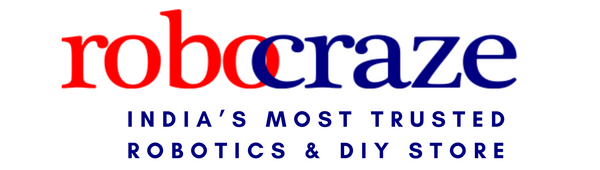Introduction
When working with Arduino projects, having the right USB cable is crucial for seamless communication between your Arduino board and your computer. With the ever-evolving landscape of USB connectors, it's easy to get confused about which cable you need.
That's why in this guide, we'll dive deep into the nitty-gritty details of USB cables and their compatibility with different Arduino models and computer ports.
Using the wrong USB cable can lead to frustrating connectivity issues, preventing you from uploading your code to the Arduino or even damaging your hardware.

By understanding the various USB port types and cable options, you'll be able to select the perfect cable for your setup, ensuring a smooth and hassle-free Arduino experience.
Arduino boards come in different models, each with its own unique USB port type. Some older models like the Arduino Uno R3 feature the bulky USB Type B port, while newer versions like the Arduino Uno R4 sport the sleek and reversible USB Type C port.
Knowing which port your Arduino has is the first step in choosing the right cable.
Just like Arduino boards, computers also have varying USB port types. Older machines typically have USB Type A ports, while newer laptops and desktops often come equipped with USB Type C ports.
To establish a seamless connection, you need a cable that bridges the gap between your Arduino's USB port and your computer's USB port.
Arduino USB Port Types
USB Type B Ports on Older Arduino Models (e.g., Arduino Uno R3)
The USB Type B connector, found on older Arduino models like the Uno R3, is characterized by its bulky, rectangular shape. This connector is larger than the more common USB Type A and Type C ports, making it stand out from the crowd.

One notable feature of the USB Type B connector is its angled corners, which serve as a visual cue for proper orientation. This design ensures that you can easily identify the correct way to insert the cable, preventing potential damage from forcing it in the wrong way.
While USB Type B ports may seem antiquated, they were once a staple for connecting computer peripherals like printers. This familiarity with printers is why USB Type B to USB Type A cables are often referred to as "printer cables."
USB Type C Ports on Newer Arduino Models (e.g., Arduino Uno R4)
The USB Type C port, found on newer Arduino models like the Uno R4, is a game-changer in terms of design and usability.
Its compact size and reversible nature make it a joy to use, eliminating the frustration of trying to figure out the correct orientation.

If you've ever charged a modern smartphone, you've likely encountered the USB Type C connector.
This familiarity with phone chargers makes the USB Type C port on newer Arduino boards instantly recognizable and user-friendly.
One of the biggest advantages of the USB Type C port is its ability to be inserted in any orientation. Whether you flip the cable upside down or rotate it 180 degrees, the connector will seamlessly plug into the Arduino board without any fuss.
Computer USB Port Types
USB Type A Ports on Older Computers
The USB Type A port is the classic rectangular connector that has been a staple on computers for decades.
While it may seem outdated, many older machines still feature these ports, making them a relevant consideration when choosing an Arduino cable.

Unlike the newer USB Type C ports, USB Type A ports require you to pay close attention to the orientation of the cable.
Inserting the cable upside down or backwards can potentially cause damage, so it's essential to double-check the orientation before plugging it in.
USB Type C Ports on Newer Computers
Just like their Arduino counterparts, USB Type C ports on newer computers offer a compact and reversible design.
This means you can plug in your cable without worrying about the orientation, saving you time and frustration.

As technology advances, USB Type C ports are becoming increasingly prevalent on laptops and even some desktops.
Many manufacturers are phasing out the older USB Type A ports in favor of the more versatile and user-friendly USB Type C ports.
Choosing the Right USB Cable
Matching Arduino USB Port to Computer USB Port
If you have an older Arduino model with a USB Type B port and an older computer with USB Type A ports, the cable you need is a USB A to USB B cable, commonly referred to as a "printer cable."
This cable bridges the gap between the two different port types, ensuring a reliable connection.

For newer setups with both the Arduino and the computer sporting USB Type C ports, a USB C to USB C cable is the way to go.
These cables are reversible on both ends, making them incredibly user-friendly and eliminating any orientation concerns.
Mixed Combinations and Adapter Solutions
If you have an older computer with USB Type A ports and a newer Arduino with a USB Type C port, you'll need a USB A to USB C cable.
This cable allows you to connect the two different port types seamlessly, ensuring compatibility between your hardware.
In the opposite scenario, where you have a newer computer with USB Type C ports and an older Arduino with a USB Type B port, a USB C to USB B cable is the solution.
While less common, these cables are available and will enable you to bridge the gap between the two different port types.
If you have a collection of old printer cables (USB A to USB B) lying around and a newer computer with USB Type C ports, you can utilize a USB C to USB A adapter.
This adapter allows you to connect the USB A end of your printer cable to your computer's USB Type C port, giving new life to your existing cables.
Conclusion
In this comprehensive guide, we've explored the intricacies of USB cables and their compatibility with different Arduino models and computer ports.
We've covered the distinguishing features of USB Type B and USB Type C ports, as well as the classic USB Type A ports found on older computers.
We've also delved into the various cable options available, from the trusty printer cables (USB A to USB B) to the more modern USB C to USB C cables.
Additionally, we've discussed solutions for mixed setups, such as using USB A to USB C cables or adapters to bridge the gap between different port types.
While choosing the right USB cable for your Arduino setup may seem like a small detail, it's crucial for ensuring a seamless and hassle-free experience.
Always double-check the port types on your Arduino and computer, and consult the Arduino documentation or online resources if you're unsure about which cable to use.
Remember, using the wrong cable can lead to connectivity issues or even damage your hardware, so it's better to take the time to get it right from the start. With the knowledge gained from this guide, you'll be well-equipped to navigate the world of USB cables and tackle your Arduino projects with confidence.
If you're just starting your Arduino journey, be sure to explore our comprehensive Arduino tutorial series, which covers everything from setting up your development environment to advanced projects and techniques. Happy coding!